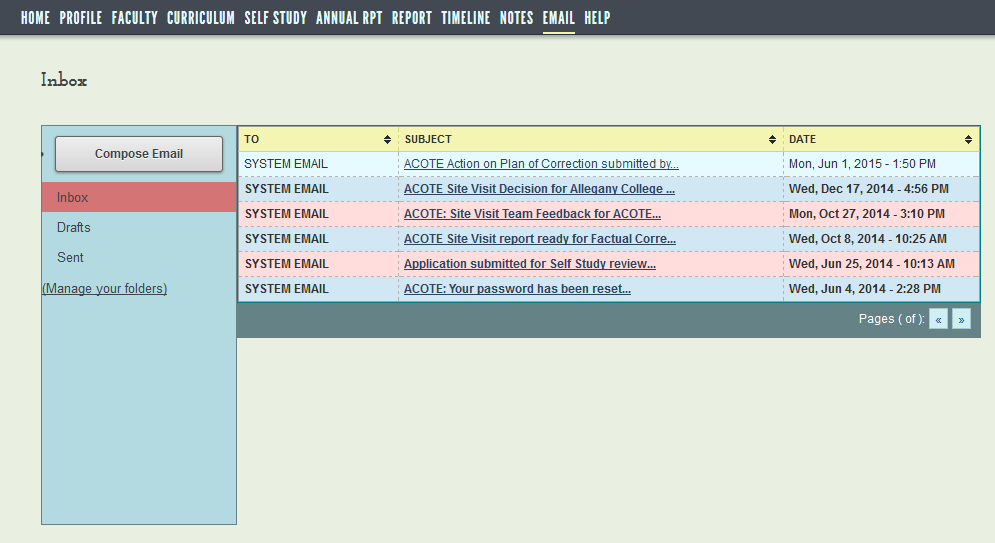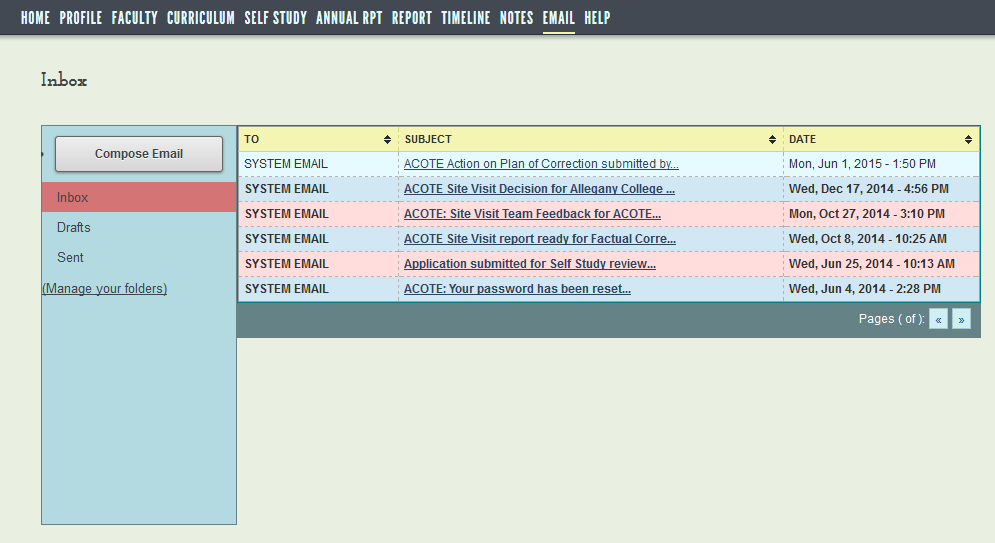E-mail
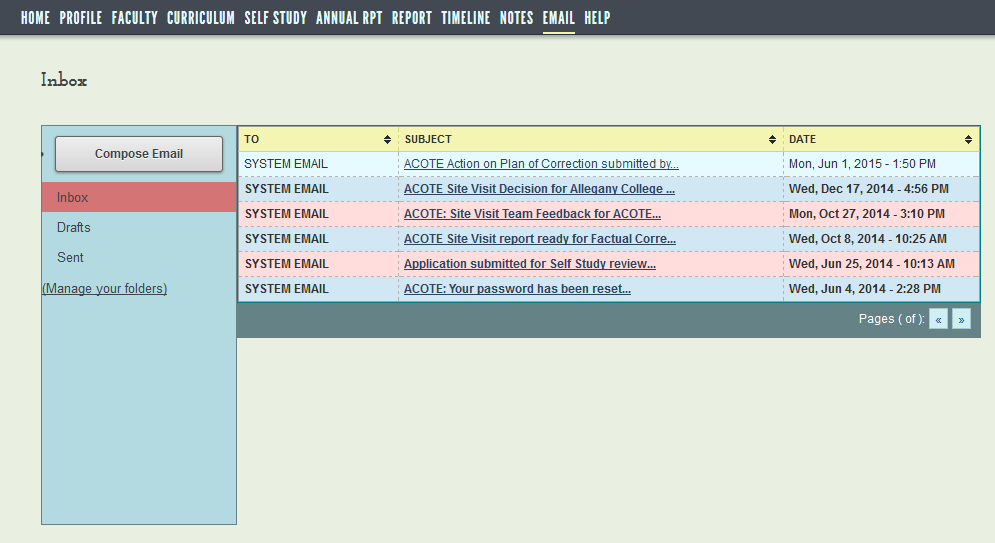
View e-mails
On the EMAIL tab each user in your program will see all the emails sent
to them from the ACOTE or from others staff in the Inbox. Also each
will also have received some of these ACOTE emails in the email account
listed in their user profile..
Emails in the Inbox may be moved to other folders you can create here..
NOTE: Use the navigation list on the left side of the page
to move from folder to folder: default folders are Inbox, Drafts, and
Sent. When you click the EMAIL tab, you will be placed in your Inbox.
You cannot respond to an email sent by SYSTEM
EMAIL nor delete them, however, you can create folders to organize and
store these emails.
Create a folder
- Click Manage your
folders at the bottom of the left navigation bar.
- Type the folder name in the space provided
under "Create a new folder."
- Click the Create
new folder button.
Move e-mails to folders (from Inbox only)
Go to your Inbox.
In the e-mails list, click the check
box (far left column) for the e-mail you want to move.
Use the drop-down menu at the bottom
of the e-mail list to select a destination.
Click the Move
button.
RULE TO REMEMBER: You
can delete drafts and empty folders, but you cannot delete previously
exchanged e-mails, because the latter are a permanent part of your accreditation
record.
Write an e-mail
- Click Compose
e-mail button..
- Type a subject (this is required).
- Either type an email address or click the To
button and select a user from the drop down or click the Show Contacts
button and make a selection by clicking in the box to the left of
the name. Repeat to select subsequent names.
- Write your message in the body of the email..
- Click the Send
e-mail button.
Write a draft
- Follow the directions above.
- Click the Save
a draft button.
- The draft will be saved in the Drafts
folder.
Retrieve, revise & send a draft or retrieve & delete
- Click Drafts
on the left navigation list.
- Scroll down to the draft you want to retrieve.
- Click on the title to open the draft.
- Make any revisions.
- Click the Save
a draft, Send
e-mail,
or Delete this draft button.
Delete folders
You can delete only the empty folders you have created. Because e-mails
cannot be deleted, you must move them out of any folders you want to delete.
- Click Manage your
folders at the bottom of the left navigation list.
- Select the folder you want to delete from the
drop-down menu under "Delete a folder."
- Move all messages from this folder to another.
- Click the Delete
& Move button.