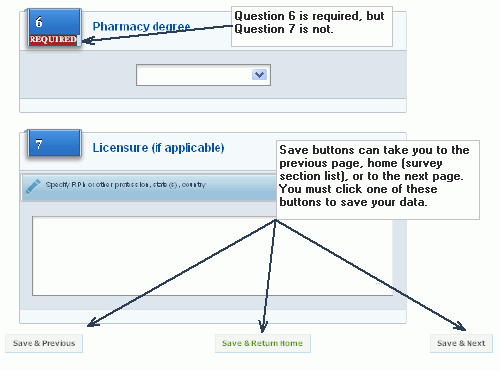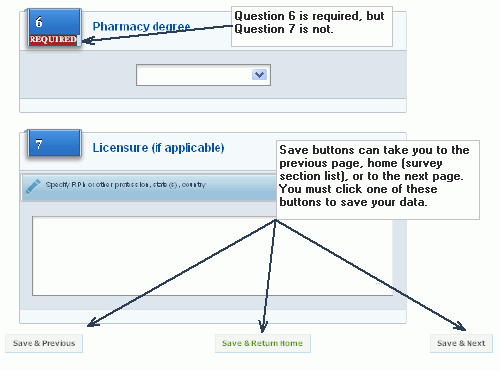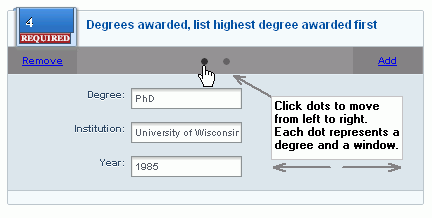Faculty Profiles
Purpose
This section is a complete repository of faculty information. All faculty
members at your institution should complete Faculty Profiles.
Add faculty
- Click the Create
New Faculty button.
The Faculty Information form opens.
- Complete this form, upload the faculty member's
CV, then click the Create Faculty
button.
- Continue until you have added faculty names.
Delete faculty
- Click the red X in the last column of the Faculty
List. A warning message will appear
asking you whether you really want to delete
- Click OK
or Cancel.
Faculty user edits/completes the information
- Log-in using assigned username and password.
If you forget or lost these, click here.
- Page will open listing all survey sections.
- Use this list to view the status of each section
(Complete, In Progress, Not Started) and to navigate to the sections.
Click any section link to go to that section..
- Move from section to section, remembering to
Save (click one of the save
buttons at the bottom of each survey page).
Completing Faculty profiles forms
Sections of the Faculty Profiles can be completed in several sittings,
so the system doesn't force you to complete a section before moving to
the next.
You MUST click one of the save buttons on the bottom of the page. Otherwise,
your data will be lost.
Single-window
forms
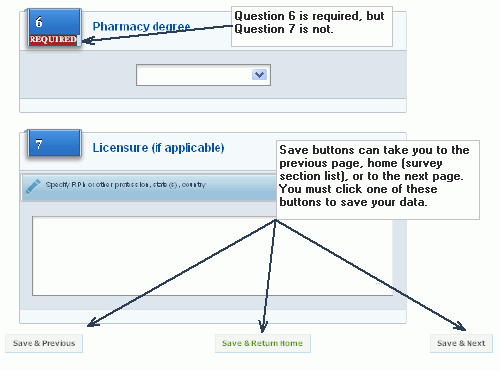
Multiple-window
forms (with dot symbols)
Add degrees
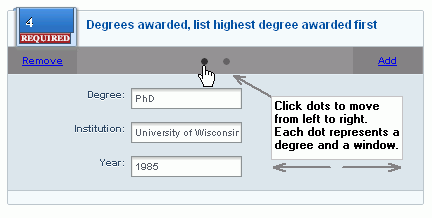
- Click Add.
- Complete all fields (degree, institution,
year). DO NOT LEAVE A BLANK WINDOW.
- Repeat until you have added all your degrees.
Remove degrees
Click Remove
to delete the degree that is visible.
Move from degree
to degree
Click dots in gray bar. Degrees are in the order in which you added
them.
If you click Add,
but do not complete the fields in the new window, the system will consider
the question incomplete and mark the section as In Progress.
Warnings
There are two types of warnings in these forms. One, indicated
by ____ will not save the information you entered or allow you to leave
the page. These warnings are rare. _____ warnings allow you to proceed
with the survey but remain until the errors or omissions are resolved.
Any section with these warnings will be considered "In Progress"
until they are addressed.
INSERT PHOTO
Editing faculty
- Click faculty member's name on Faculty Profiles>Faculty
list (default view).
- List of all survey sections opens. (Once
you start editing the sections, this page is the default "Home"
page.)
- Click the section you want to edit.
- Make changes on the section form.
- Click the Save
& Return Home button to return to the sections list,
Save & Previous to return
to the question immediately before the one you are on, and Save
& Next to go to the next question.
If you see any red warnings, you will not be able to move
off the page.
Searching faculty
NOTE: The Search function does not accommodate use of the
* as a wild card. You can, however, search by a partial word, such as
Mich for Michael.
- Click in Search field and enter word you
want to search.
- Click Submit.