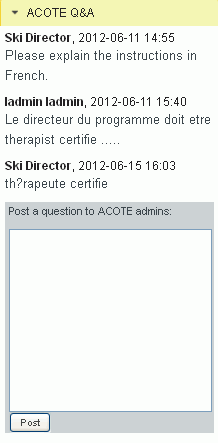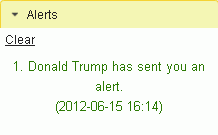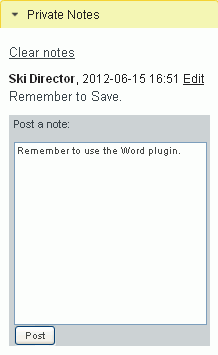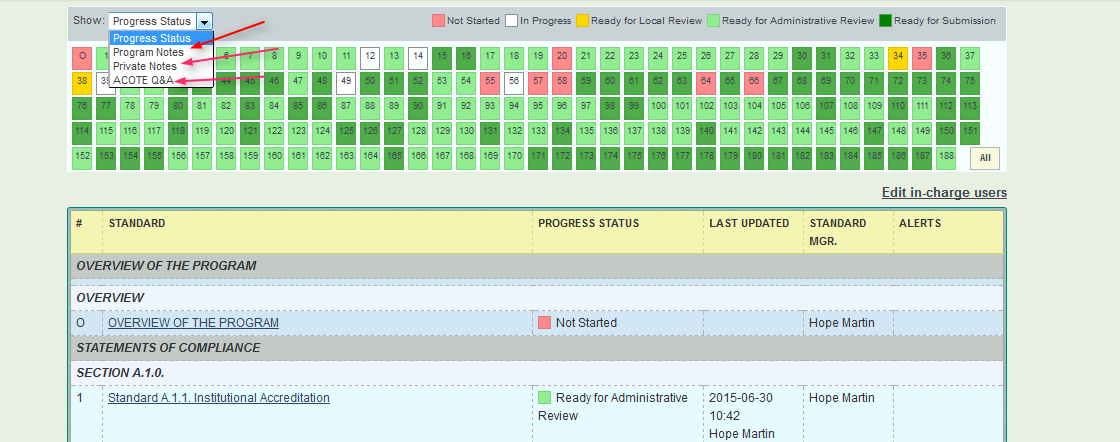Use Notes
You will from time to time need to communicate with all individuals
collaborating with you on the Self Study. Do this electronically via the
system's notes function. Users can write notes for single or multiple
recipients, receive notes, write private notes, clear notes, and create
alerts.
Different types of notes
Use
the ACOTE Q&A
to enter into a dialogue with ACOTE.
You can ask questions, then reply to the answers or post follow-up
questions.
|
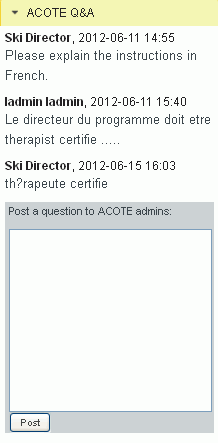
|
Use Program
Notes to communicate with others working on a standard. These notes
refer to a single standard
and appear in full only on that standard's
page. All users with permissions
to a standard
can read and write its Program Notes. |

|
Users selected
for an Alert will see a message like the one below. Only
users with at least read permissions to a standard
will appear on the drop-down menu. |

|
Use Alerts to remind selected
users that there is a note to read. |
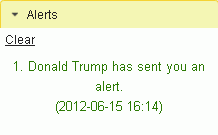
|
Use Private
Notes as reminders to yourself. These notes refer
to a single standard
and appear in full only on that standard's
page. They are visible only to you. All
users can post Private Notes. |
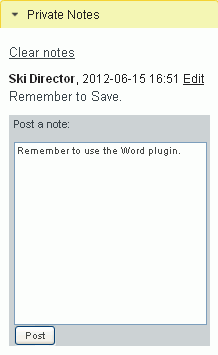
|
Use ACOTE Q&A
Write your question in the box and click post. ACOTE
will receive an alert when you post the note; you will receive an alert
when ACOTE responds.
Create notes
- To create a note, make sure you are on the
correct standards page. Notes are always associated with particular
standards.
- Go to the appropriate notes box and write the
note in the text area.
- Click the Select
users to alert link if you want certain people to receive
alerts.
- Click the Post
button. Your note will appear above
the text box.
View alerts
Alerts are automatically created in users' programs when they are selected
for a note. All users with access to a standard will be able to see the
note, but only the user(s) chosen in Select
users to alert will receive alerts.
Find notes
- You will find messages about new notes on the
main Quick View Bar drop down..
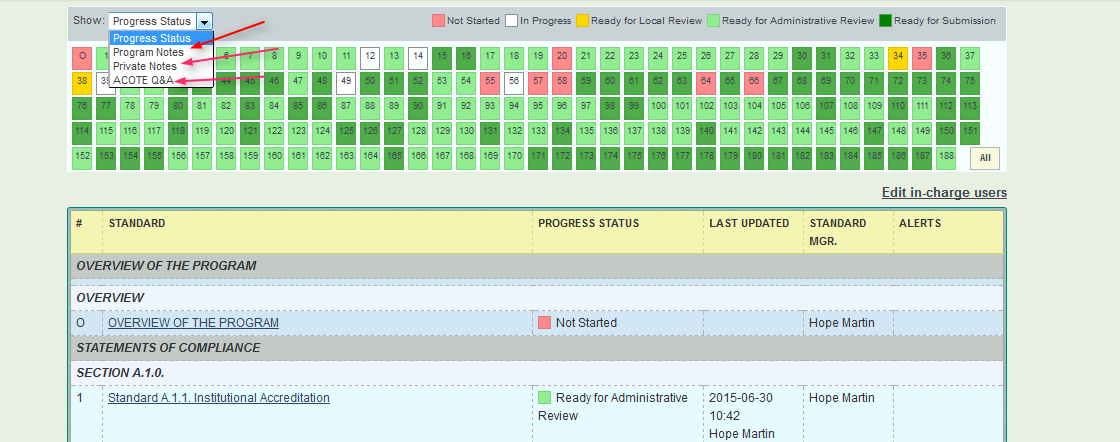

Click the highlighted link to view notes
from ACOTE
Clear,
show & hide notes
Clicking on the Clear notes link in the Notes box hides the note. To see the
note again, click on the Show
old notes link.
Use the Notes page
All notes created on the Standards pages are in
sortable lists on the Notes
tab. All notes, even those that have been cleared or hidden, appear under
that tab..