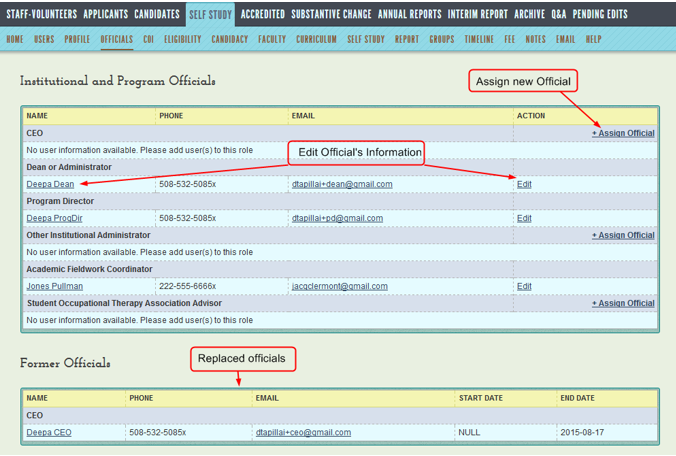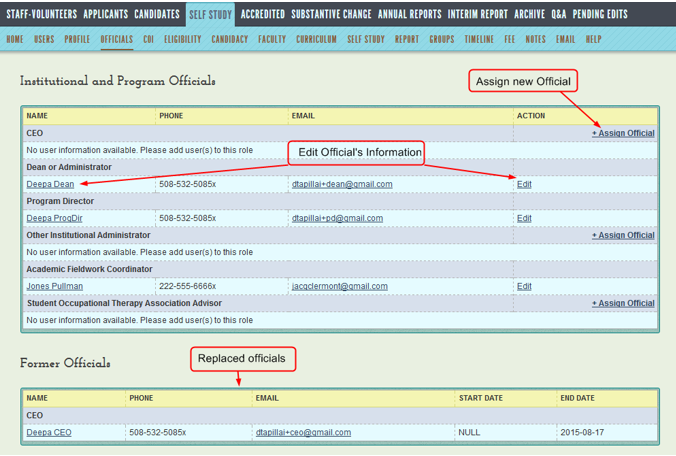Officials
Purpose
The Officials page is where
the program director or ACOTE
assign users to official roles, such as president or dean, replace users
already assigned to these roles, and add or edit officials’ address information.
All officials – individuals assigned to positions on this tab -- must
first be entered on the Users page. Former officials, who were removed
or replaced in this system, are listed at the bottom of this page.
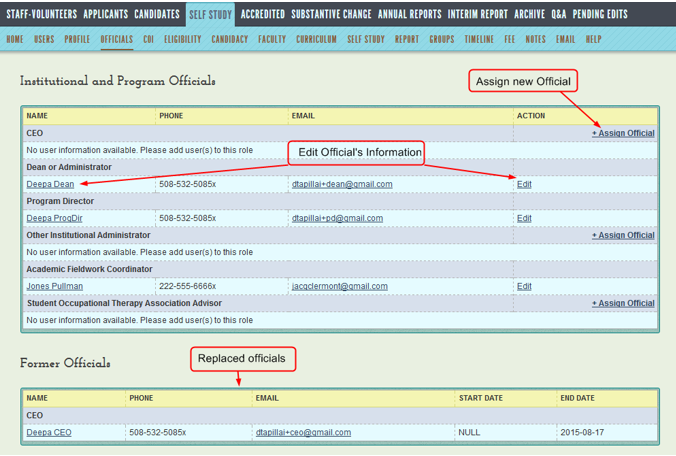
Add a new official
- You can only assign a user on the Officials
page when they have been added on the Users page
- Click the link to +Assign
Official.
- Select a user from the drop-down menu.
- Click the Save
button.
Edit an official
NOTE: To edit name, work phone, email, or password, go
to the Users
page.
- Click the button to Edit.
- You can only edit, Official Title, Fax,
Salutation, Credentials and Address on this page.
- Enter your changes.
- Click the Save
button.
Replace an official
You will not be able to replace an official until your Application has
been accepted by ACOTE.
- Click Edit
under the Action
column.
- Click Replace
Official. A
popup will ask if you are sure.
- Click OK.
The official will immediately move
to the bottom of the page under Former
Officials. On the Users
page, he/she will become an application user.
- To add a new official in place of the
replaced individual, follow directions above for adding a new official.
NOTE: Replaced officials will remain on the Users
page; to prevent their logging into the system, click the disabled
button.