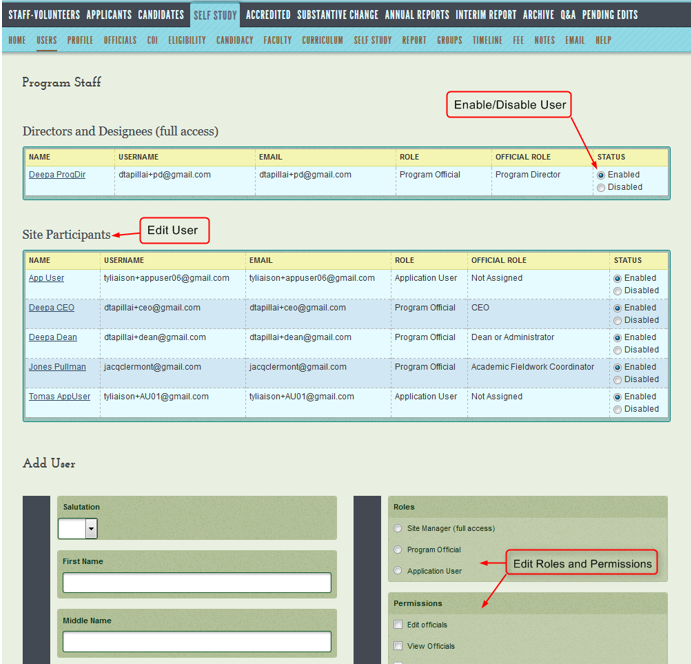Users
Only the program director and ACOTE
have write access to the system's Users
page and can add, edit and assign users. Other users can view the
page as a directory of all users on the system.
Purpose
The Users page is where the
program director or ACOTE
gives individuals access to the system. Here these high-level users manage
the login information, roles, and permissions of other users. All officials
– individuals assigned to positions on the Officials
tab -- must first be entered here as users. Any official whose role has
been removed will remain on the Users
tab. Some users will have read-only access to this page.
For them, it will be a directory with the names and emails of fellow
users.
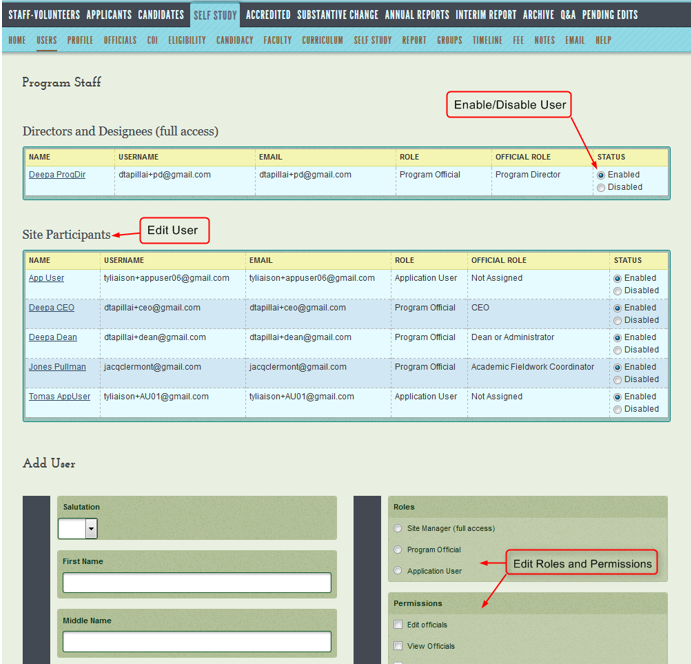 |
- Add User will appear below the list
of current users
- Click
on a user's name. The box
title at the bottom of the page changes from Add
User to
User
Information: [User's Name],
and the staff member's information appears.
- Click the Disabled
radio button to inactivate a user. The
user will no longer be able to log in.
- Click the Enabled
radio button to inactivate a user. The
user will be able to log in again.
|
Rules
- Passwords must be at least six characters long.
- The email is the username.
- Users must be entered on this page to appear
on the Officials
page and on the In-Charge Users
page.
Permissions
There are 3 general roles available to select for each new user. Each
role has specific permissions to work within the system.
- Site Manager (Full Access)
- Program Official
- Application User